What cables do I need to connect my laptop to a TV?
In order to connect your laptop to your TV you are going to need to take a look at what ports are available on both your laptop and TV. This easiest way to connect the two is with an HDMI cable. Unless your laptop is really old, or was a super-budget model, it should have an HDMI output. Virtually all TVs made in the last six years or so also have HDMI ports. (We've highlighted the HDMI port in red below.)Another popular way to connect a laptop to a TV is via a VGA cable and a 3.5mm audio lead (which connects to your laptop's headphone port) - one cable each for video and sound. Only use this method if one or both of your devices doesn't have an HDMI port. The VGA port is labeled as PC IN on the image below.
If your laptop has no video output, you can connect your laptop to your TV via an adapter which plugs into your laptop's USB port and provides a VGA output. These are available from under £10.

Connect a laptop to TV using HDMI
Connecting a laptop to a TV via a HDMI cable is the best and easiest way, as cables are cheap and provide the best quality HD picture and sound. It only requires one lead too, as HDMI handles both video and audio.To connect a laptop to a TV using a HDMI cable, all you need to do is plug the cable into your laptop and then one of your HDMI ports on your TV. If you're using an up-to-date version of Windows, all that you should need to do is ensure your laptop is switched on, and your TV is set to the correct HDMI channel, the laptop should automatically configure to give you the best settings from here.
- Turn your laptop and TV on.
- Connect your HDMI lead to both your TV and laptop (any order).
- Select the correct HDMI input on your TV (usually by pressing the AV button).
- If your laptop does not automatically output its screen to the TV, go to Control Panel > Display > Adjust Resolution and select the TV in the Display drop down box.

great stuff.
ReplyDeleteAadhar card