How to reset iPhone
- Go to Settings > General > Reset.
- Here you will see several options. To reset your iPhone or iPad, the option you want to select is called Erase All Content and Settings.
- You may see a prompt that asks you to update your iCloud backup before erasing. You should tap Back Up Then Erase.
- If you don’t want to update your iCloud backup, tap Erase Now.
- You
will see the same option once more and will have to enter your
passcode. Once you do these things, you will be able to reset your
iPhone or iPad.
If you don’t want to completely reset your
iPhone or iPad, you can just reset certain things such as device
settings, network settings, keyboard dictionary, home screen layout, and
location & privacy. All of these options will show up under
Settings >
General >
Reset.
How to factory reset iPhone or iPad using iTunes
If
your iPhone is unusable for some reason, you can reset it to factory
settings via iTunes too. These steps will help you restore your iPhone
or iPad to factory settings via iTunes on your PC or Mac.
- Connect your iPhone or iPad to a PC or Mac and open iTunes.
- Wait for the device’s icon to show up on iTunes. It will appear below the play/ pause button. Once it shows up, click it.
- You
may be asked to enter the passcode and whether to “Trust this computer”
on your iPhone or iPad. Make sure you trust the computer once you enter
the passcode.
- Now on iTunes on your computer, click the blue Restore iPhone… button.
- Click the Restore button in the pop-up to begin reseting your iOS device to factory settings.
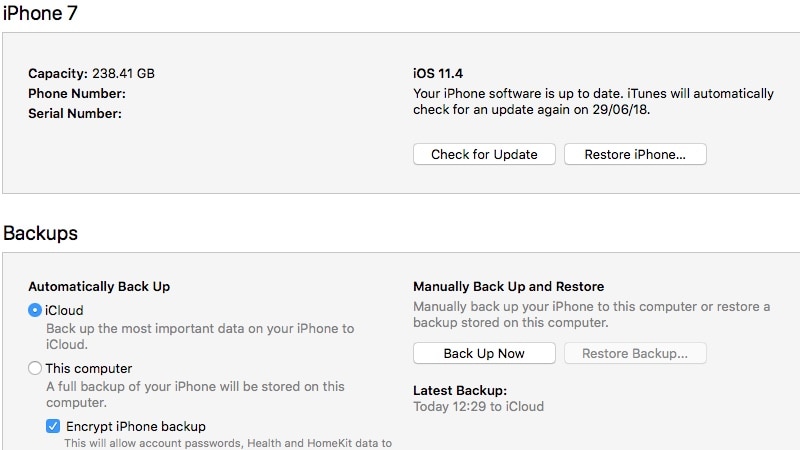
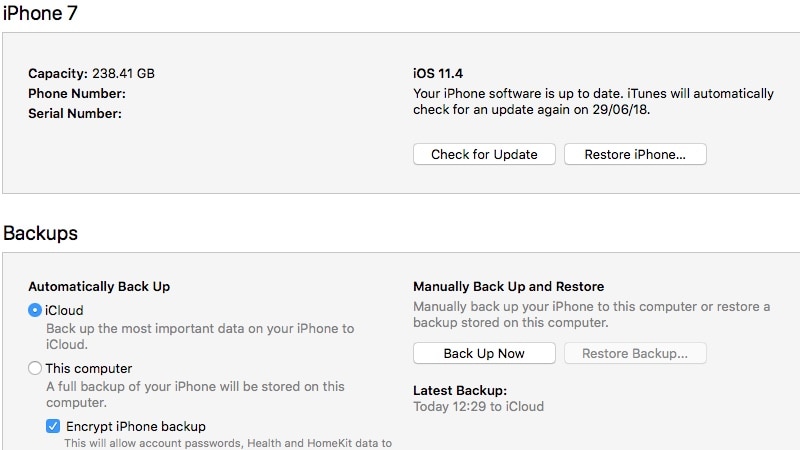
No comments:
Post a Comment